- February 1, 2022
- Posted by: MasterAdmin
- Category: Altcoins
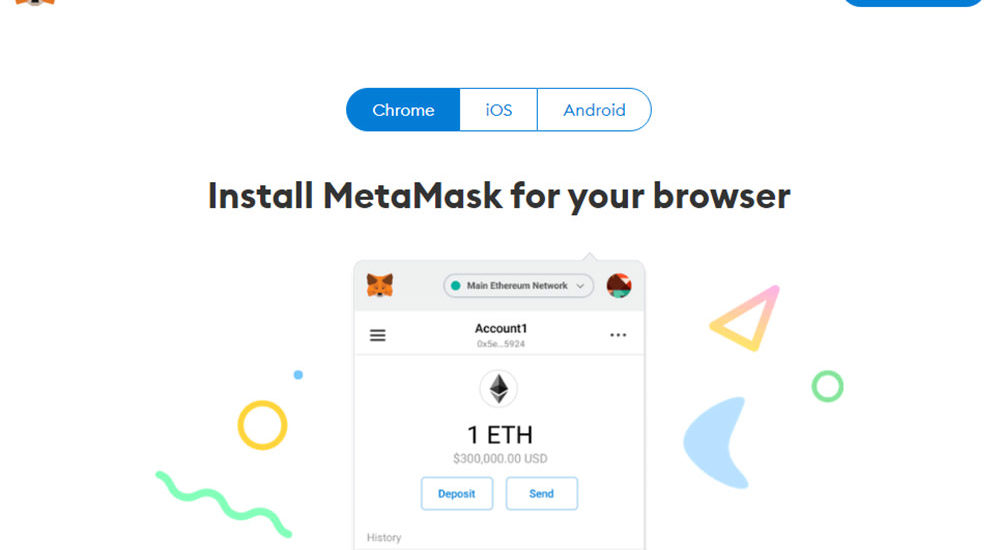
Before mining Decentraland MANA, you should first conduct some research on your own to see if it’s feasible. Reason being – the price of MANA for recent months (at the point this article was written) has been fluctuating violently.
And if you’ve decided to go ahead, then read on.
How is MANA mining done?
MANA, unlike other Proof-of-Work (PoW) cryptocurrencies (I.e, Bitcoin, Ethereum, etc), is based on the Proof-of-Stake (PoS) consensus process, making traditional mining impossible.
There are, however, alternative methods to profit from Decentraland MANA, and the platform’s other assets.
Let’s get started mining MANA on a computer.
Step 1: Get yourself a Wallet
Decentraland uses the Ethereum blockchain to track the ownership of all digital assets and trade objects.
For MANA, it’s recommended to use a wallet that supports ERC20. Some decent options include Trust Wallet, Atomic Wallet, or MetaMask. You will need to get the Public Receive Address from your wallet (this is the address the pool uses to send you your money).
To obtain your Wallet Address for Decentraland MANA, following these steps:
First, we will need a wallet. Open a new browser, go to MetaMask.io, navigate to Download > Chome > Install MetaMask for Chrome to download a Metamask Wallet, and then install it.
Once installed, click on the Metamask extension’s icon. You will be presented with a page like the following:
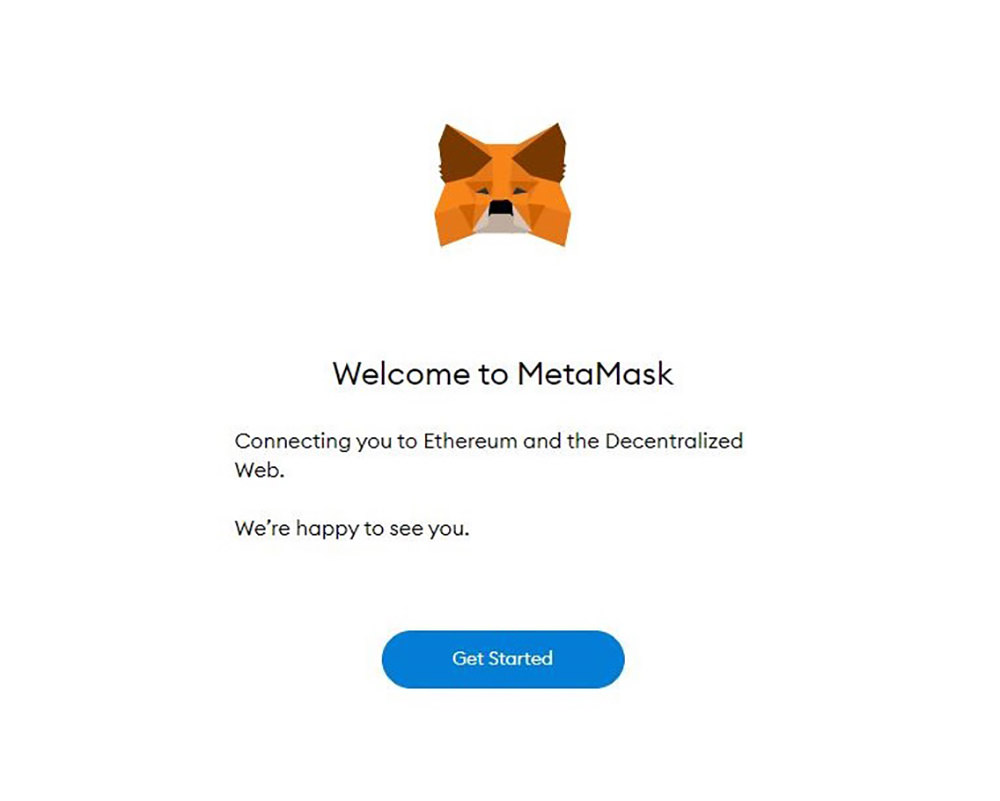
Click Get Started, then click Create a Wallet.
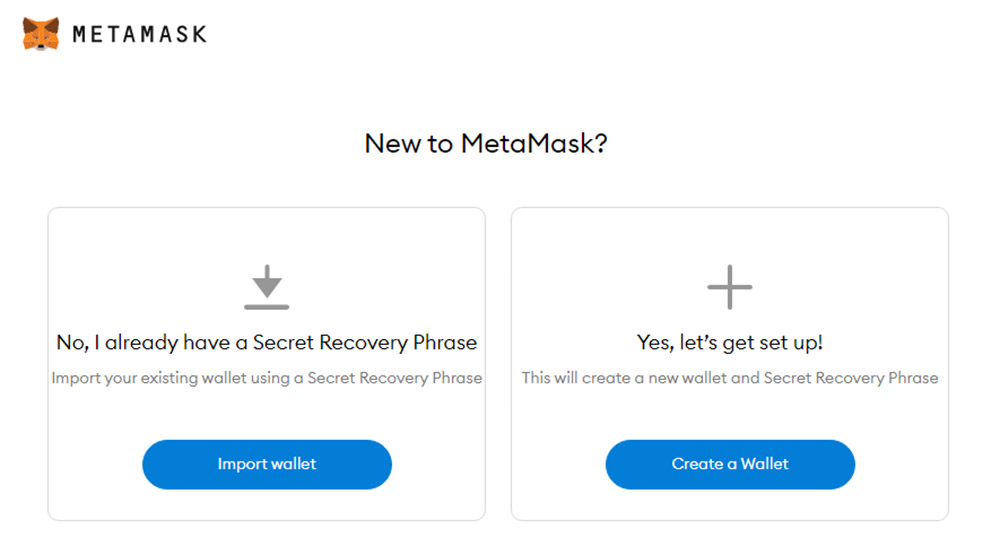
Enter your account password.
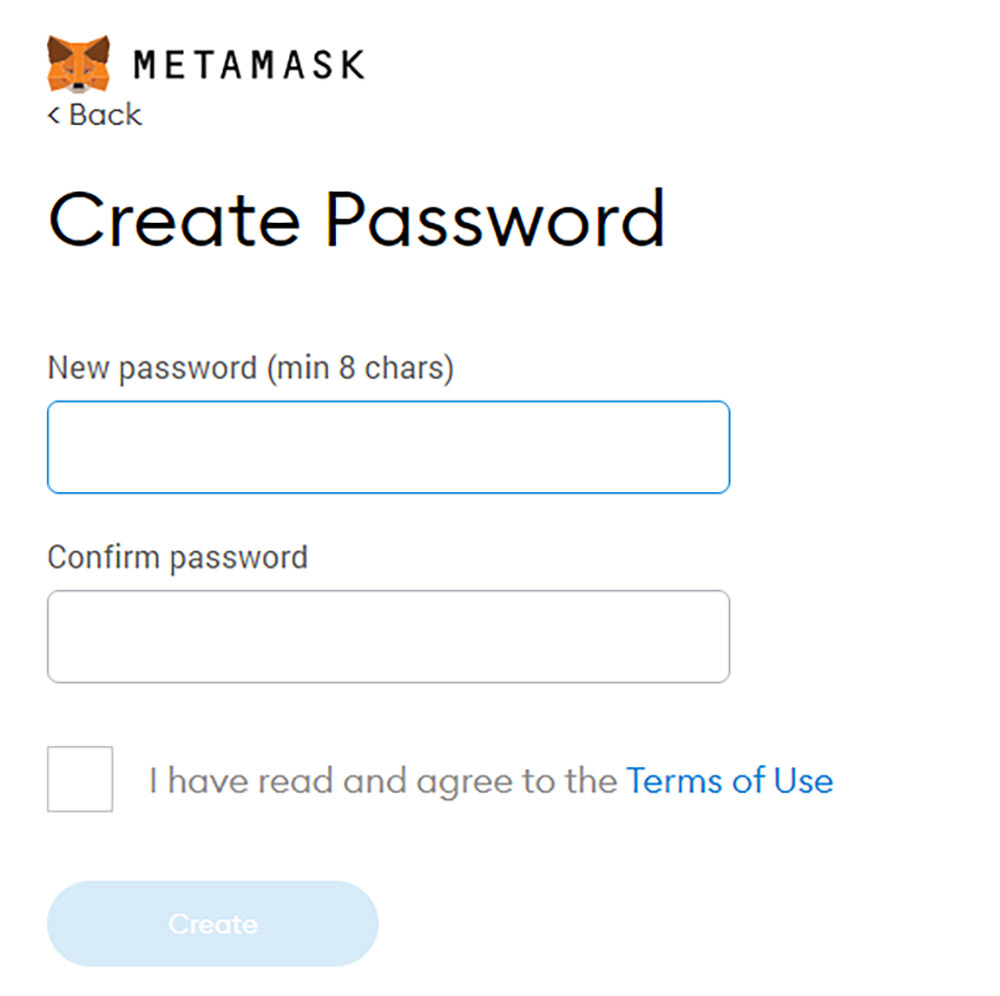
Make a note of your Secret Recovery Phrase. You will need this to backup and restore your account.
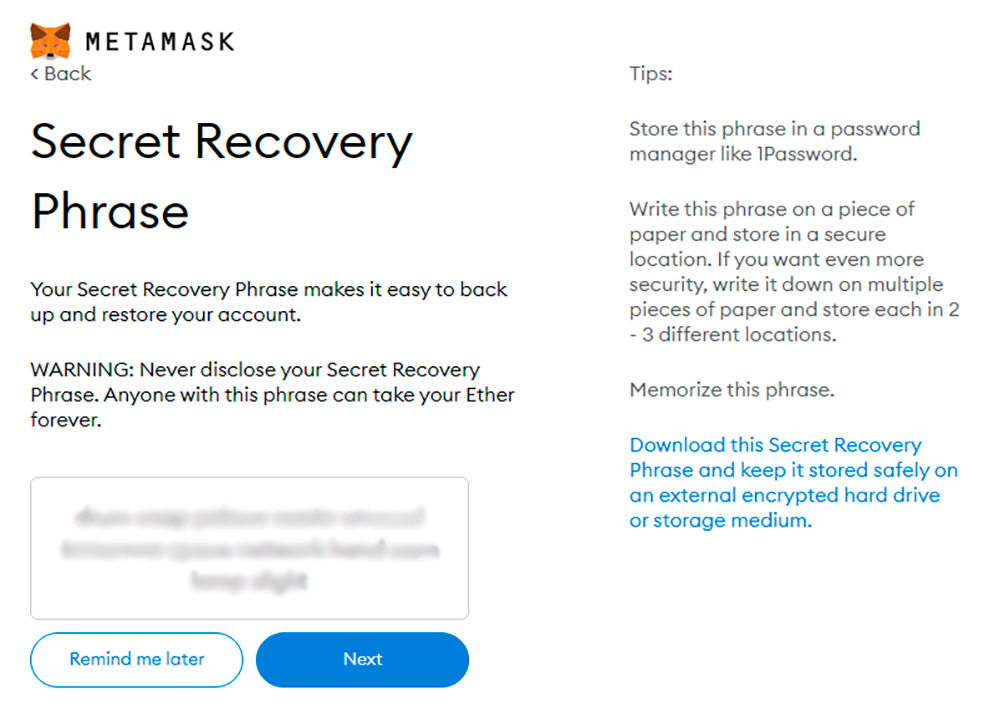
Confirm your Secret Recovery Phrase by inserting the words in the correct order.
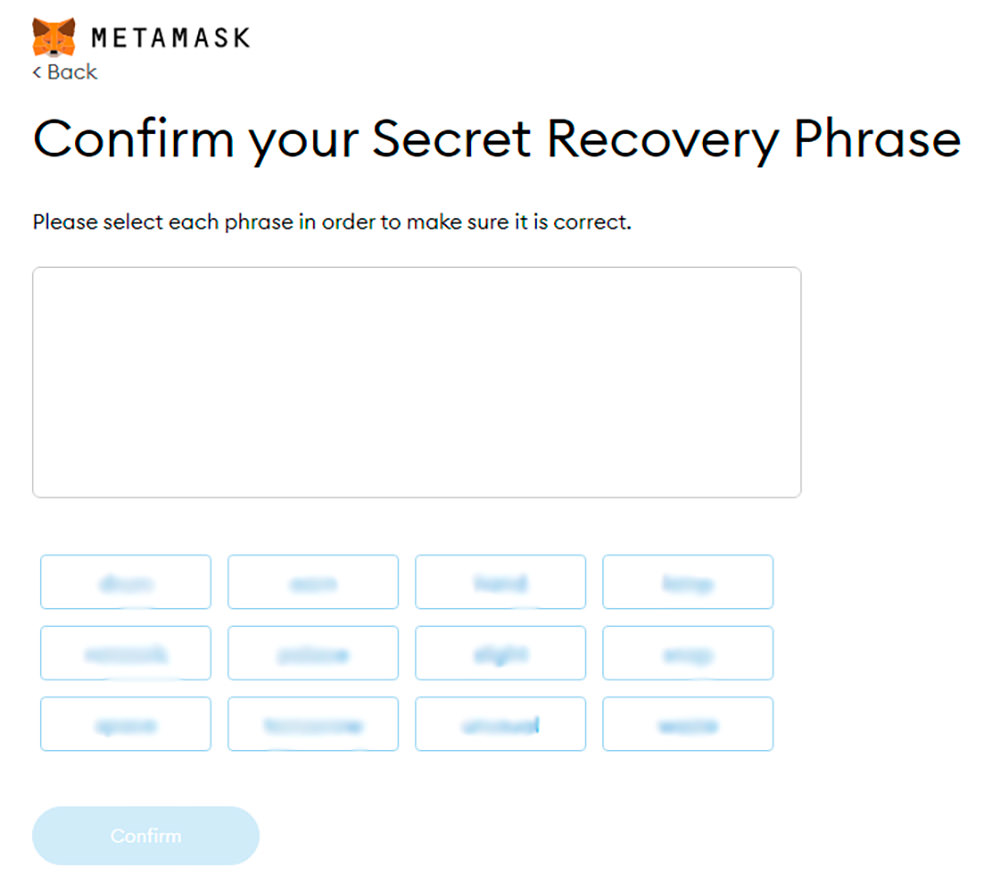
That’s it. You’ve just created a wallet.
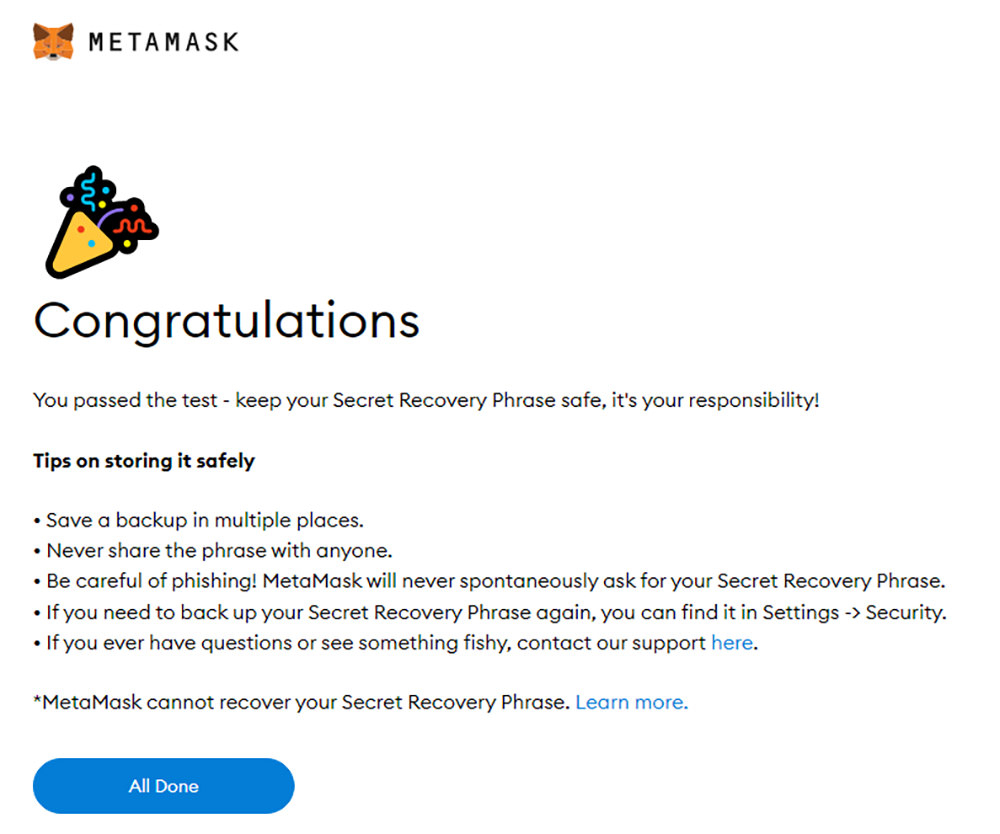
Here’s where the wallet address is located. Copy it, we’ll need it later.
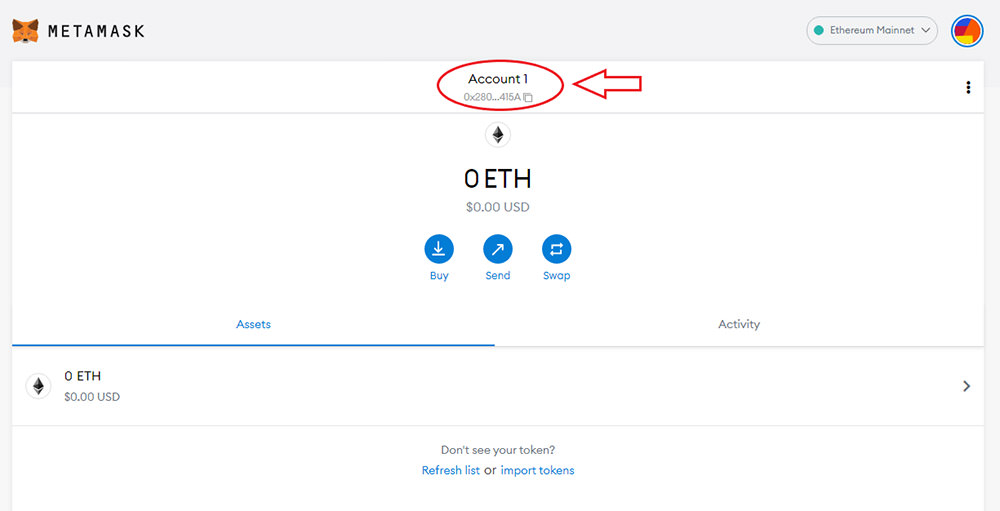
Step 2: Download and configure the XMRig
Download the latest version of XMRig from their official website, or from Github. Extract the downloaded .zip file, look for start.cmd and open it with a code editor. If the file does not exist, create one and then paste the following codes into it.
cd %~dp0
xmrig.exe -o rx.unmineable.com:3333 -u MANA:0x2800D913b32c8447c296B0D05dFDC7276804415A.wrkID#3185-zsxj -p x
pause
Now, there are two lines we will need to change in this file.
First, the Pool URL. It is located right after xmrig.exe -o on the second line; replace it with one of the URLs below, depending on your region (select the one closest to your location).
USA: rx-us.unmineable.com:3333
Europe: rx-eu.unmineable.com:3333
Asia: rx-asia.unmineable.com:3333
The second thing to change; replacing existing MANA address with yours.
The public address of your wallet (copied in step 1) must be entered after MANA: and before the .wrkID The following is the general structure of the address:
MANA:[Wallet address].[workerID]#[Code to lower mining fee]
The workerID is any name you want to assign to each computer where the miner is running so that it may be readily identified in the pool statistics afterward.
The codes after # is essential; it reduces the Mining Fee from 1% to 0.75%.
Now, run start.cmd as an administrator. If everything works well, you mining should now commence.
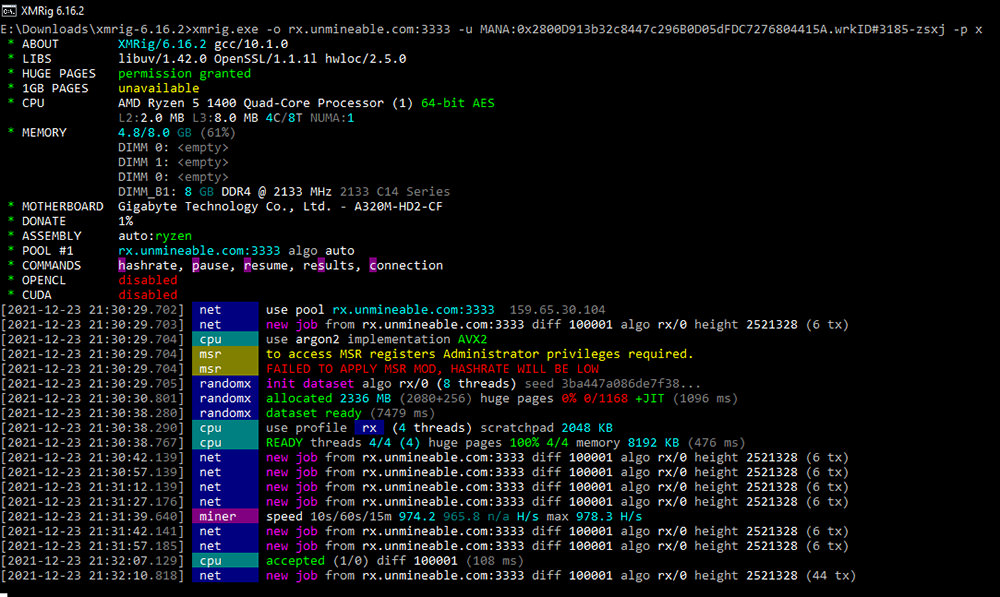
Step 3: Check your mining Stats in Unmineable
Unmineable.com is a mining pool that uses RandomX to enable you to mine using your CPU. When you set up the address in the miner start.cmd file, you notified Unmineable that you want to receive payment in MANA coins and the address they should transfer the mined MANA coins to.
Log into Unmineable and pick the Decentraland Mana you wish to mine to check your balance.
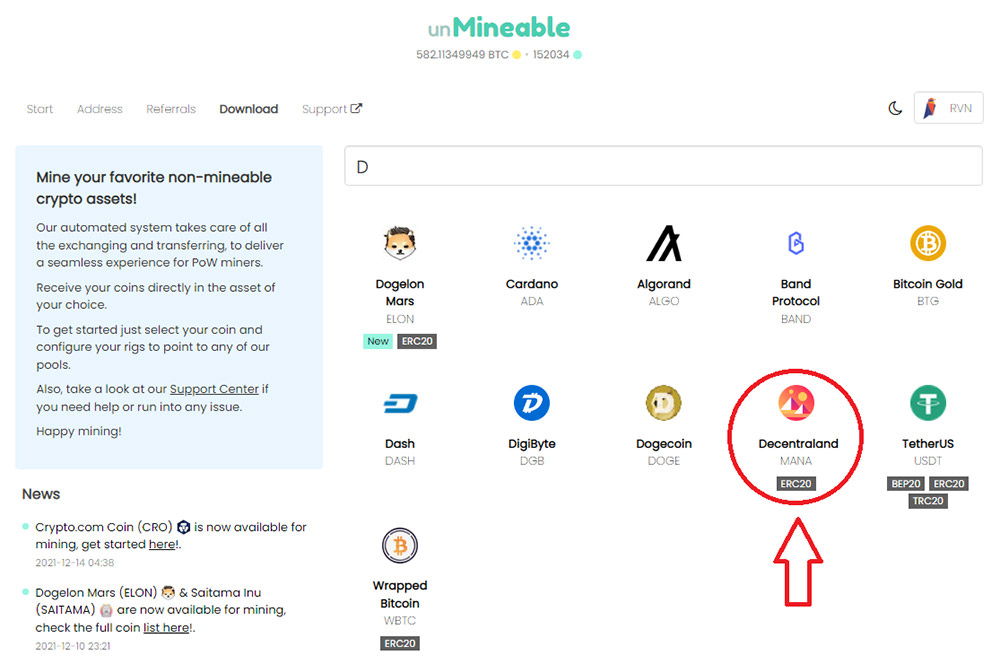
Then pick the RandomX Tab and enter your address in the “Enter your address to check your stats:” box.
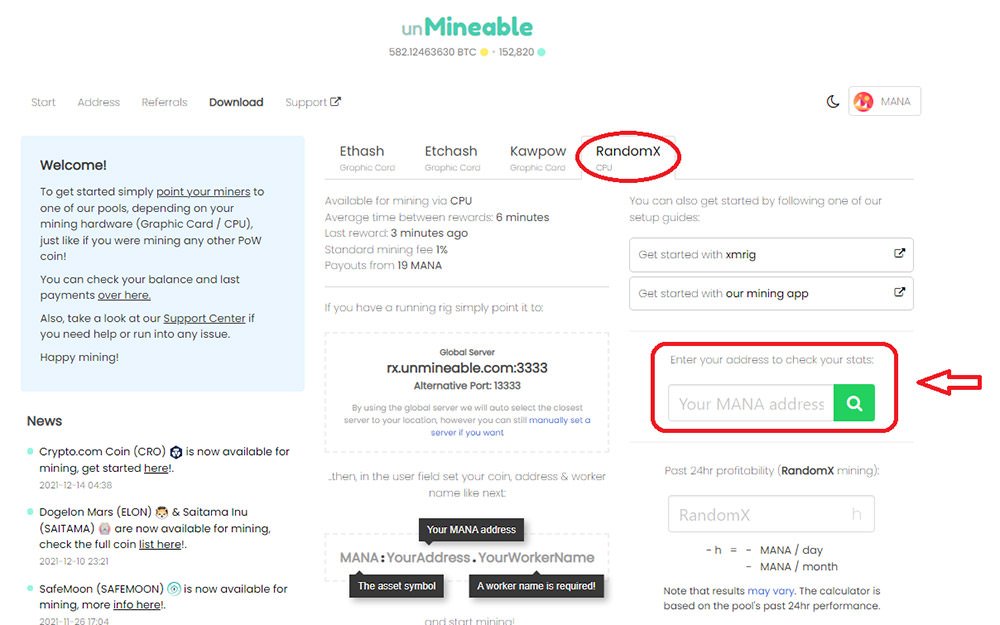
After that, you can see the balance of your account and can even request a payment. To request a payment, click on “Payout now”.
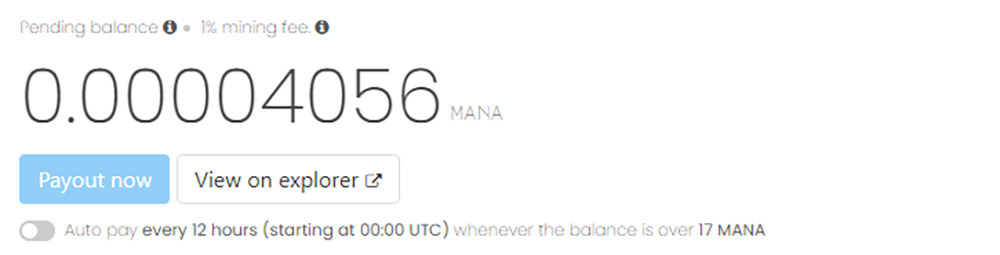
The post How to Mine Decentraland MANA appeared first on Hongkiat.




